Basic Mode
HOW DOES IT WORK? Google tags fire only when consent is granted. If a visitor denies consent, the tags do not load at all.
This approach collects less data but is the safest option for GDPR compliance.
Restricting tags and scripts to execute only when consent is granted can lead to data loss, as some users may deny consent or not make a choice at all.
To balance performance with compliance, Google introduced Google Consent Mode (GCM). It applies only to Google tags (e.g., Google Analytics, Google Ads) and offers two modes:
Basic Mode
HOW DOES IT WORK? Google tags fire only when consent is granted. If a visitor denies consent, the tags do not load at all.
This approach collects less data but is the safest option for GDPR compliance.
Advanced Mode
HOW DOES IT WORK? Google tags fire regardless of consent but adjust their behaviour accordingly. If a visitor has not consented yet or has denied cookies, Google tags still fire, but they communicate to Google that consent was not granted. Google then limits or models the data, anonymising certain signals and removing identifying information.
This approach provides more data but is risky from a compliance perspective.
You must choose one mode and stick to it across your implementation.
Your choice of mode is implemented through Google Tag Manager triggers and other settings. You can learn more about the implementation in this guide.
Consent signals are communicated to Google through Default & Update commands.
Default command: Defines the initial consent state.
Update command: Adjusts consent state once the user makes a choice.
By default, a new Cookifi property comes with Google Consent Mode integration enabled. Thanks to this, you’ll find the Default command in the Installation script section of the General settings:
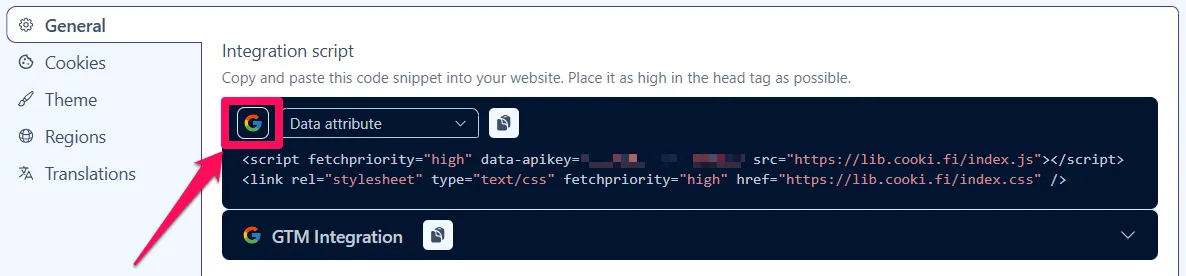
By default, Cookifi also handles the Update command automatically. This means that when a user interacts with the cookie banner, Cookifi will automatically send the Update command to Google, updating the consent state accordingly.
You can also choose to handle the Update command manually, but this requires additional setup in your Google Tag Manager. If you prefer to handle the Update command manually, you can disable Cookifi’s automatic handling in the Integrations.